 |
Blender : Modelling with cross
sections
By Olivier Saraja |
 |
Blender : Modelling with cross
sections
By Olivier Saraja |
In top view (NUM7-KEY), add a plane at the centre of the scene (SPACE>ADD>MESH>Plane). Give it the name Lake (Ob:Lake). Leave the Edit mode (TAB-KEY). Multiply its size by four (S-KEY with CTRL-KEY being held until you have SizeX : 4.000, SizeY : 4.000 and SizeZ : 4.000).
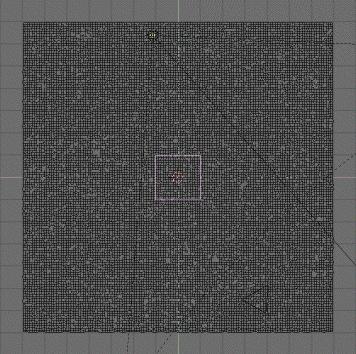 |
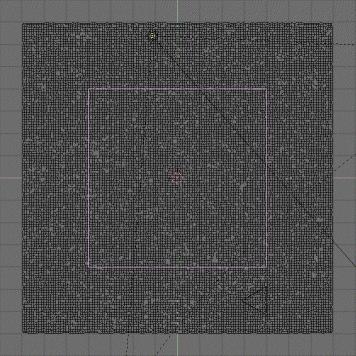 |
|
Go
back in top view (NUM7-KEY) and activate the shaded view (Z-KEY). Figure
out if the result please you, without caring about areas which are not
in the view sight of the camera. To figure out this, go in camera view
(NUM0-KEY) and adjust accordingly the position of the plane in the top
view (NUM-7 and G-KEYS).
In either case, move the plane on the third layer (M-KEY, select the third little square from the left and valid). |
 |
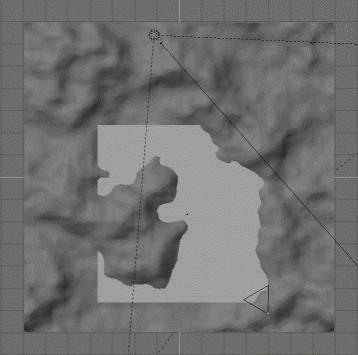 |
 |
|
We
are now about to deal with the critical point for the magic of Envmaps
to work !
Leave the shaded view (Z-KEY again), then select the camera (right click with the mouse) and place the cursor on it (SHIFT+S-KEY, Curs->Sel). Add an Empty here (SPACE>ADD>Empty). |
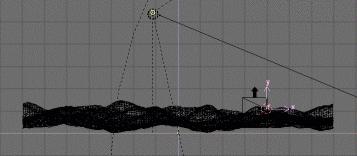 |
 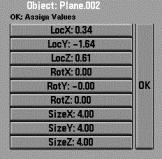 |
Reselect
the camera and invoke its coordinates with the N-KEY, and especially note
down LocZ and RotZ.
Select the plane and invoke its coordinates with the N-KEY. The same way as before, note especially LocZ. At last, select the Empty and invoke its coordinates (N-KEY). Add to its RotZ the RotZ of the camera. The replace its LocZ by : LocZ(plane)-[LocZ(camera)-LocZ(plane)]. |
|
|