 |
Blender : Animating a fire with
Blender
By Saraja Olivier |
 |
Blender : Animating a fire with
Blender
By Saraja Olivier |
Call the Animation effects buttons with the F7-KEY or click on
the ![]() animation button. Click once on the
animation button. Click once on the ![]() button, then on the
button, then on the ![]() button and hold to have the time to select the Particles effect.
You should see the now familiar following buttons.
button and hold to have the time to select the Particles effect.
You should see the now familiar following buttons.
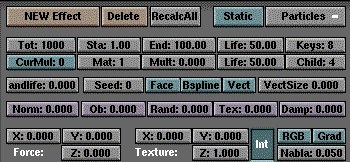
In the Display buttons (F10-KEY), we see that Blender renders its animation on a default frame rate of 25 Frames/s. We will set a 10s animation (which represents 250 Frames). For a small campfire, you don't need more than 200 particules. For a candle, you can do away with a dozen particles, while a raging inferno can ask up to (and even more) 1000 particles. We'll keep reasonnable and set Tot: 200, which will insure both a low memory load and a fairly quick rendering time :o). Remember that we are making an animation. If you keep the default Sta: 1.00, your fire will be born before your very eyes and will burn at its full strength around the end of your animation. Perhaps it's an effect you could be looking for, but it is not the case of this tutorial. Set Sta: -250.00 to see it burning at full strength from the very first frame of your animation. Of course, set End: 250.00 because there is no interest in letting it burn longer than your animation lasts. Life is the lifetime of your particles. Any value between 50-100 should be good enough. Try the middle value, so please set Life: 75.00. As you don't want to render a gigantic explosion, try to constrain Rand to a value between 0.01 and 0.05. Beware, results can quickly become spectacular ! You should better, for the second time, try the middle value : Rand: 0.025. For now, our flames are rather lazy, but you would like them to dance up to the ceil ! You can master the heigth of your fire with the Force Z button. Try different values, according to the size of your fire, but you can always try 0.1 or 0.2 because it is not a fire column you intend to model. If doubtful, do as before and try the middle value : Force Z: 0.150.
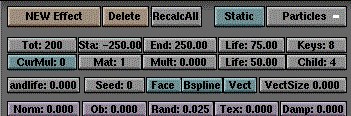
Go to front view (NUM-1). Review the way your particles animate
by pressing ALT+A (ESC to stop the animation). You should
note that the emitter spits its particles in a much too sorted way to seems
natural. We will fix this by editing (TAB) our emitter, by selecting
all its vertices (A-KEY) and by going into the edit buttons (F9-KEY).
Then find the ![]() button and click on it. Here we are, the particles will now be emitted
in a more chaotic way ! You can check this by pressing again ALT+A.
button and click on it. Here we are, the particles will now be emitted
in a more chaotic way ! You can check this by pressing again ALT+A.
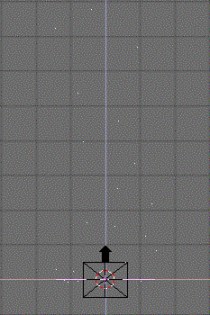
|
|