 |
Blender : Animation effects
By Saraja Olivier |
 |
Blender : Animation effects
By Saraja Olivier |
| Introduction- | Build | -Wave | -Particles | -Static |
T h e W a v e e f f e c t :
This animation effect authorize you to crease a mesh in order to give
it a wavy feel and touch that can be, of course, animated. Start by a new
session (CTRL+X). In top view (NUM7), select the default
plane. Size it with the S-KEY until it has seven times its
nominal size (remember you can constrain the sizing to entire value by
holding the CTRL-KEY). It is highly recommended to subdivide
the mesh of your plane if you want to achieve good looking results with
the Wave effect. Press TAB to enter edit mode. Select
all the vertices (A-KEY) which will now appear in yellow. Hit
five or six times the W-KEY in order to subdivide the mesh and validate
with ENTER each time. You now have a plane with a rather tight mesh, and
you can leave the edit mode (TAB again). In the Edit Buttons (F9),
activate the ![]() button to have a better understanding of the next parts of this tutorial. This
will be our working basis.
button to have a better understanding of the next parts of this tutorial. This
will be our working basis.
As we already saw, invoke the Animation Buttons with the F7-KEY,
and click on ![]() .
Immediately, click on
.
Immediately, click on ![]() and hold the button to give you the time to select the Wave effect.
Perfect. You should see now the following parameter buttons.
and hold the button to give you the time to select the Wave effect.
Perfect. You should see now the following parameter buttons.
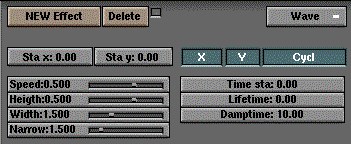
The Wave effect is far more complex to use than the Build
effect because you have to define the wave that will disrupt your plane's
geometry. By activating the X button, the wave will propagate only
in the X direction of your plane (pay a look to the directions noted on
your object since you activated the ![]() button). Of course, if only the Y button is activated, it is in
this direction that the wave will propagate, and in case both X
and Y are activated at once, the wave will propagate in both directions
at the same time (circular wave). The Cycl button defines the case
where the wave repeats itself (button activated) or if it disrupts the
mesh once only (button desactivated). Everything's all right ? Okay,
let's go further.
button). Of course, if only the Y button is activated, it is in
this direction that the wave will propagate, and in case both X
and Y are activated at once, the wave will propagate in both directions
at the same time (circular wave). The Cycl button defines the case
where the wave repeats itself (button activated) or if it disrupts the
mesh once only (button desactivated). Everything's all right ? Okay,
let's go further.
Time Sta defines the Frame at which the wave is born. Please note that it can be a neagtive number, indicating that the wave started to propagate before your animation starts. Lifetime defines the number of Frames during which the waves will freely propagate (if Cycl is activated). Damptime represents some sort of inertia, or the survival time, once the wave lifetime is over. Thus, with a Lifetime: 20.00 and a Damptime: 50.00, the wave will propagate freely during 20 Frames, and then will smoothly "die" during 50 Frames. Once this delay is over, the plane will have regained its perfect mesh structure.
Sta x and Sta y defines the location of the "hazard" giving birth to the wave (stone fall, water drop, etc.).
Speed defines of course the displacement speed of the wave (its frequency when Cycl is activated) and Heigth... its height. Width defines the wave length (the distance between two peak) and Narrow the "sharpness" of the wave (a very flat wave for a low value, a very sharp and narrow wave for a greater value)
In any case, you can stack different Wave effects to achieve complex results.
P r a c t i c e s :
Ocean : this effect is of course ideal to build the waves of an ocean. Activate only X or Y, according to the direction facing the shore if you have one. Set the origin point of the disruption (Sta x and Sta y) far away and activate Cycl. To have beautiful waves, set Time sta to a negative value and Lifetime to a value greater than the number of Frames of your animation. In such a case, Damptime is quite useless, so you can forget about this parameter. Of course, Speed, Heigth, Width and Narrow should be adjusted to your needs.
Stone in the pond : in this precise case, Sta x and Sta y defines the falling point of your stone, and Cycl is also activated. We recommand a short Lifetime (like Lifetime: 1.00 ?) and a Damptime slightly longer. The more the disrupted liquid by the stone is slimy, the more Damptime should be short (2.00 or 3.00 in the case of jelly or fresh cement, I would say -just try your own values). In the case of water, a Damptime: 10.00 to 20.00 value appear correct most of the time. As the wave will propagate in all directions at once from the falling point, activate X and Y. The other parameters depend heavily on the mass of the stone (particularly Speed and Heigth).
Water drop in a pool : this effect is not much different than the earlier, apart that you'll certainly want to desactivate Cycl and set Damptime: 0.00 (your water drop should not disrupt a lot your pool, should it ?). Speed will certainly be higher, but Heigth and Width so small that we shouldn't even care setting them ;o) Just note that many water drops should fall into your pool (rain...), so you should have to stack this effect many times to the same pool, with falling points (Sta x and Sta y) each time different !
Matter disruption : for a cool looking effect a la Matrix (the
helicopter crash against the glass building), you should have the same
settings than the stone in the pond practice, except that you will want
to desactivate Cycl because you want a single wave... ;o)
|
|